Streamline your church service preparation and workflow with WorshipTools! All of WorshipTools' apps, Presenter, Charts, and Planning, use cloud technology to sync content, songs, and other data across the different apps. So, songs that are already in your library from Presenter and Charts will automatically populate in Planning.
To get started with Songs in Planning, click Songs from the left Planning menu (or the Songs icon at the bottom of the mobile app). On the Songs page, you will find a Create Song button, a search filter, and a list of songs that are already saved in Your Library. There is also a Filter on the side with which you can narrow songs by Key, Tag, and Tempo.
In the Planning web app, you can sort songs by Title, Default Key, Tempo, the date the song was last used, or the date it was last modified. In the mobile app, you can sort alphabetically by title, the last date modified, or the last date used. Use the search bar to look up specific songs by title or author,
Adding Songs from SongSelect
The search bar will also pull up results from the SongSelect database if a CCLI Profile is connected to your WorshipTools account. To import from SongSelect, find the song under the "SongSelect Results" section. Click on the song result to open it, and on the next page, you can preview the song details and lyrics before choosing to Import to Library. You may import duplicates of songs that already exist in Your Library, which can be handy when you need multiple arrangments of the same song.
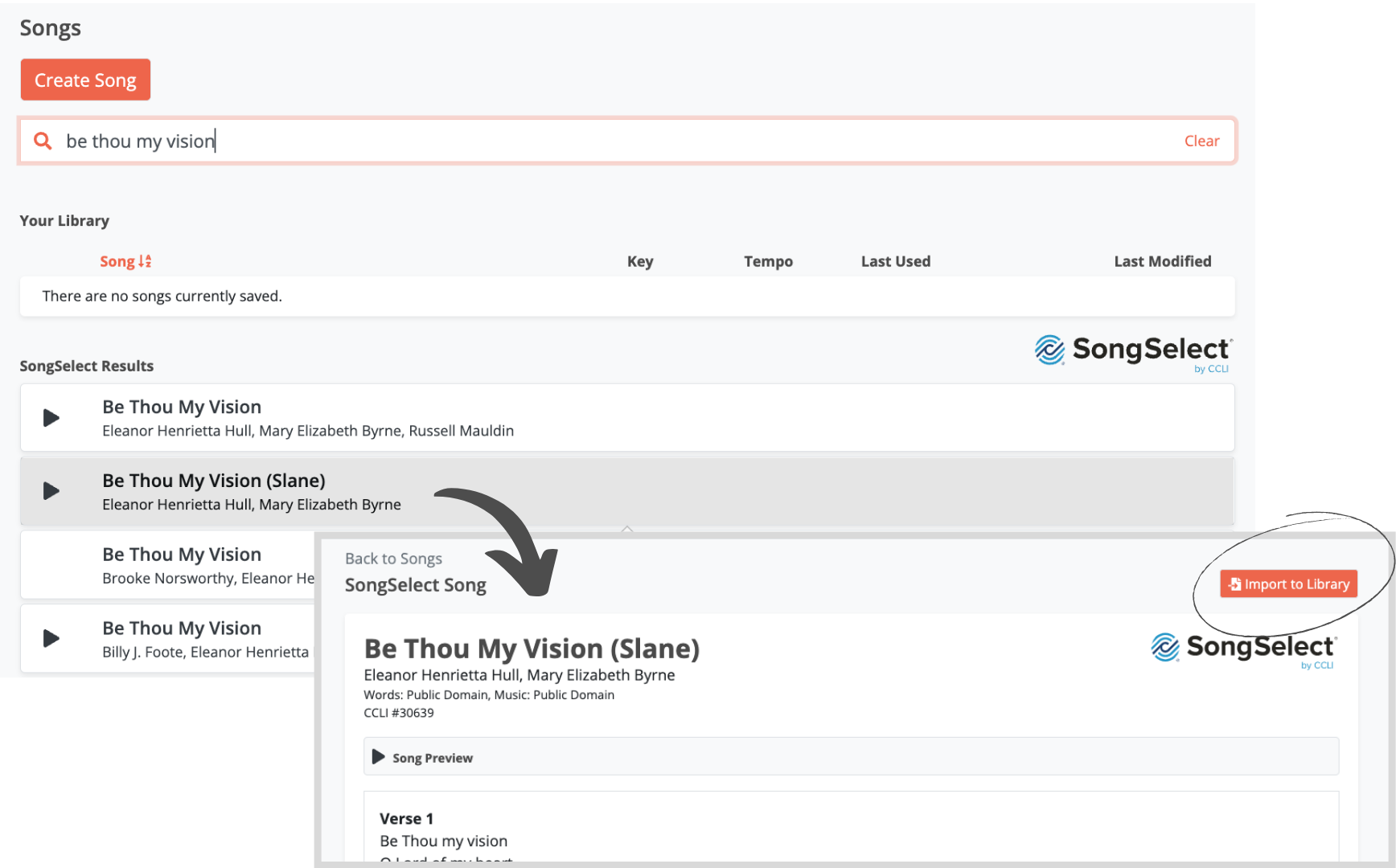
Adding Songs Manually
If you don't have access to SongSelect or the song is not available in SongSelect, you can manually enter the song using the Create Song button above the search bar. Fill out the fields on the following page and Save your entry. This song will then be available in your song library for use in WorshipTools Planning, Presenter, and Charts.
Please note that this manual entry form will not import song lyrics or any other files from SongSelect. Also, make sure to fill the Copyright field with the exact wording/formatting you'd like the copyright credits to be displayed with. (Please reference the copyright formatting and display requirements of your specific licensing company.)
Once songs are saved to your library, you can edit the song's details, edit the lyrics and chords, upload attachments, etc. To learn more about editing songs, please check out the Editing Songs article.